Unity, as one of the foremost game development platforms, offers a vast array of tools to developers. Among these tools, collider components stand out due to their vital role in object interactions. In this article, we will explore all the collider components available in Unity, delving into their functions and implementation nuances.
Unity’s collider components are broadly categorized into two main streams: 3D and 2D. Each of these categories tailors to the specific needs of the game environment in which they are employed.
For 3D environments, developers can choose from a variety of colliders, each with its unique purpose and application. These include:
- Box Collider: Ideal for rectangular objects.
- Capsule Collider: Suited for character controllers and elongated objects.
- Mesh Collider: Useful for complex shaped objects, utilizing their mesh for collision.
- Sphere Collider: Perfect for spherical and round objects.
- Terrain Collider: Tailored for vast and uneven terrains.
- Wheel Collider: Designed especially for vehicular movement and physics.
On the other hand, when it comes to 2D games, Unity presents a distinct set of collider components optimized for a two-dimensional space. These are:
- Box Collider 2D: For square and rectangular 2D objects.
- Capsule Collider 2D: Best for elongated 2D entities.
- Circle Collider 2D: Used for round 2D objects.
- Composite Collider 2D: Combines multiple colliders for complex structures.
- Custom Collider 2D: Allows for tailor-made collision shapes.
- Edge Collider 2D: Provides a linear collision surface.
- Polygon Collider 2D: Adapts to the shape of the sprite, allowing for precise collisions.
- Tilemap Collider 2D: Suitable for grid-based game levels, like platformers.
Unity Collider Components for 3D Environments
In the realm of 3D game development, Unity provides a comprehensive set of collider components tailored for various object interactions. These colliders, integral to any 3D game, are responsible for detecting interactions and handling physical responses. Their implementation allows for a more immersive and realistic gameplay experience.
Box Collider
The Box Collider is one of the most commonly utilized collider components in Unity for 3D environments. As its name suggests, it is a box-shaped collider perfect for objects with a rectangular or cubic form. This collider simplifies collision detection for such objects, ensuring accurate and efficient interactions.
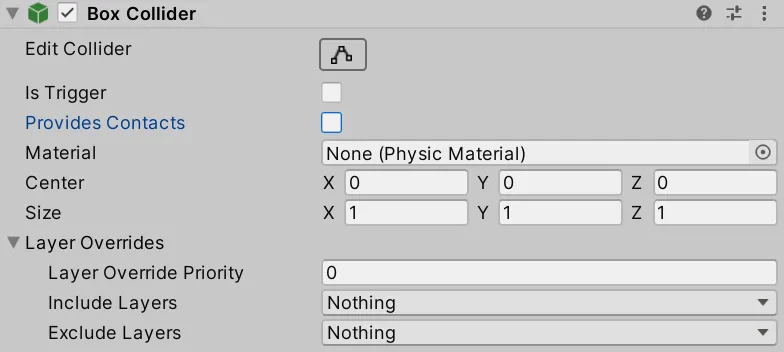
From walls and platforms to boxes and furniture, the Box Collider finds its application in a myriad of game elements. Its simplicity makes it easy to set up, and developers can adjust its size and orientation to fit the target object precisely. The component is equipped with properties to manage its center, size, and whether it’s a trigger. When set as a trigger, it can initiate events upon collision, adding another layer of interactivity.
Capsule Collider
The Capsule Collider is another essential collider component in Unity tailored for 3D environments. Characterized by its elongated, cylindrical shape, it’s particularly well-suited for characters and other vertically stretched game objects. The capsule form ensures smoother and more realistic collisions, especially when simulating humanoid figures.
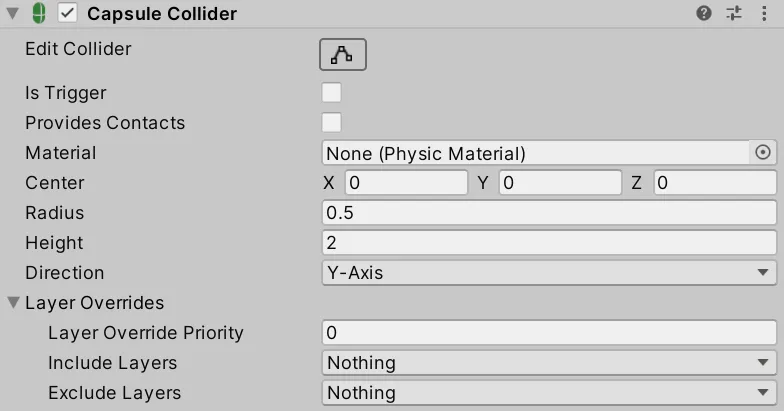
This collider is often the go-to choice for character controllers because it effectively represents the volume of the human body, allowing for more natural interactions with the game world. When a character walks, runs, or jumps, the Capsule Collider can ensure they move seamlessly across terrains and platforms, without getting stuck or experiencing unnatural bumps.
The Capsule Collider offers customization options, such as adjusting the radius, height, and direction of the capsule. Developers can align it perfectly with their character models. Additionally, like other colliders, the Capsule Collider can also be set as a trigger to initiate events when the character collides with certain game elements.
Mesh Collider
The Mesh Collider stands out as one of Unity’s more intricate collider components tailored for 3D environments. Unlike the Box or Capsule Collider, which have predefined shapes, the Mesh Collider takes on the form of the mesh it is attached to. This means it can accommodate objects with intricate and unique geometries.
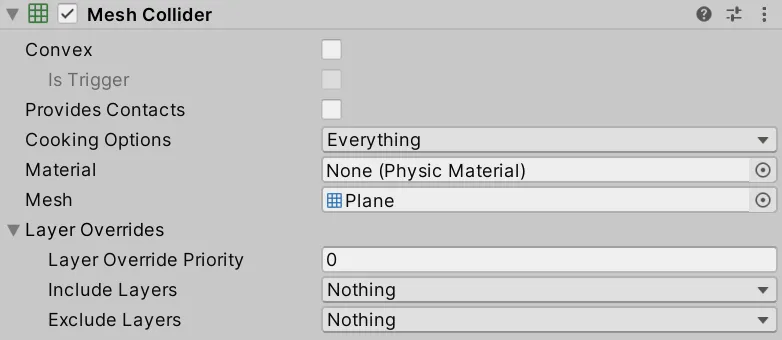
Mesh Colliders are best suited for static environment objects, like terrains, buildings, or complex structures, where the precise shape of the object is crucial for realistic interactions. However, using them on movable or dynamic objects might be computationally expensive due to the high level of detail they can possess.
One essential thing to note is the “Convex” option within the Mesh Collider. When enabled, the collider will represent a simplified, convex version of the mesh, which can be beneficial for performance but may lose some detail. As with other colliders, the Mesh Collider can also be designated as a trigger, initiating events upon specific interactions.
Sphere Collider
The Sphere Collider in Unity is a simple yet effective collider component designed primarily for 3D environments. As the name suggests, it encapsulates the game object within a spherical boundary. This makes it particularly apt for objects that have a roughly spherical or circular shape, ensuring smooth and consistent interactions.
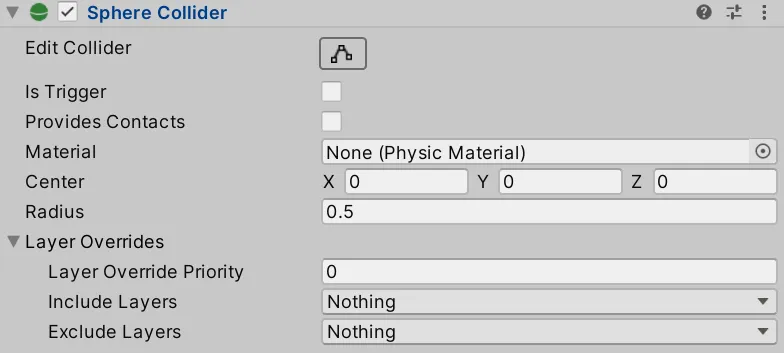
One of the main advantages of the Sphere Collider is its computational efficiency. Due to its simple geometry, collision detections involving the Sphere Collider are relatively quick, making it an ideal choice for objects that frequently interact or move within the game scene. Common examples include balls, planets, or any object where a spherical approximation would suffice.
Customizing the Sphere Collider is straightforward. Developers can adjust the radius to match the size of the game object and define its position to align correctly. As with other collider components, the Sphere Collider can be set as a trigger, allowing it to initiate events when colliding with other game entities.
Terrain Collider
The Terrain Collider in Unity is a specialized collider component tailored exclusively for Terrain objects. Terrains in video games often present vast and complex landscapes, with varying heights, textures, and topographical features. The Terrain Collider provides an efficient means to detect collisions over such intricate terrains.
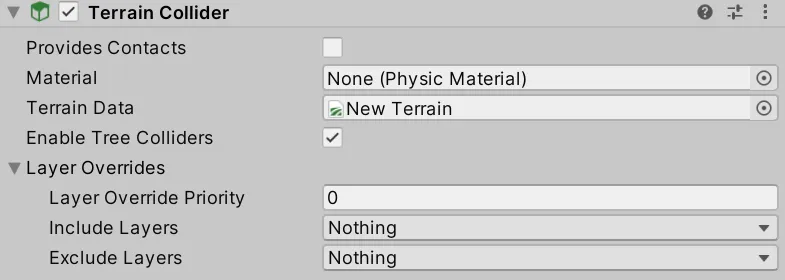
One significant benefit of the Terrain Collider is its seamless integration with the Unity Terrain system. When you create or modify a terrain in Unity, the Terrain Collider automatically adjusts to the terrain’s heightmap, ensuring accurate collision detection across hills, valleys, and other landscape features.
However, it’s crucial to note that the Terrain Collider is optimized for static environments. While players and objects can move across terrains, the terrains themselves are typically not designed to be movable or dynamic entities within Unity. For game developers, this means less computational overhead and a smoother gameplay experience for the end-user.
Customizing the Terrain Collider usually revolves around adjusting the terrain’s properties itself, as the collider directly relies on the terrain’s heightmap and structure. As always, it’s possible to use the Terrain Collider in conjunction with triggers to initiate specific game events upon collision.
Wheel Collider
The Wheel Collider is a unique component in Unity specifically designed to simulate the physics of wheel-based vehicles. Unlike other colliders that primarily focus on collision detection, the Wheel Collider incorporates both collision detection and realistic wheel physics.
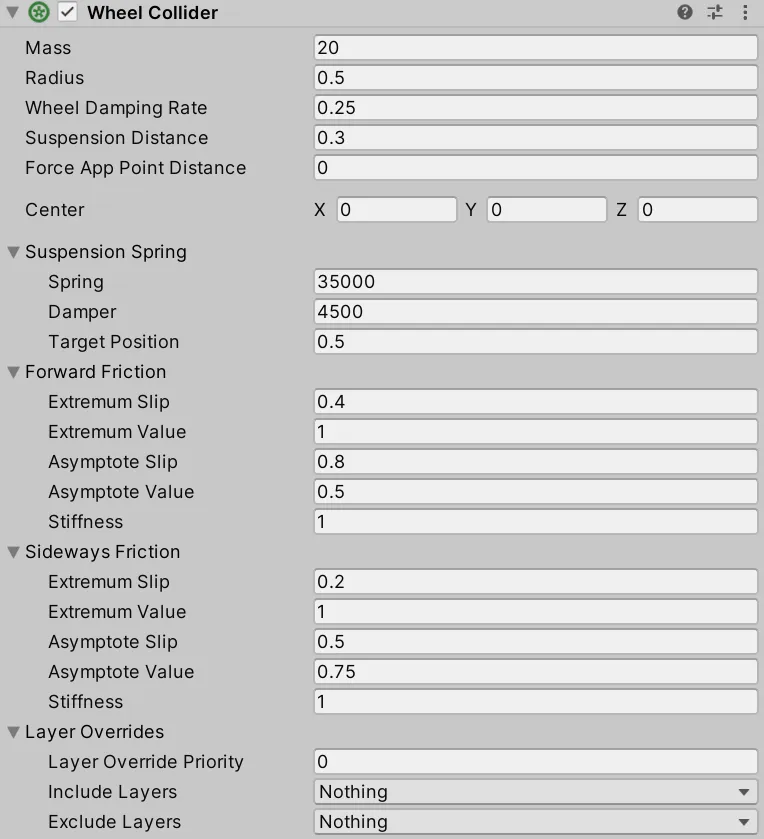
One of the distinctive features of the Wheel Collider is its built-in suspension system. This allows game developers to create vehicles that respond to uneven terrains, bumps, and other road imperfections in a believable manner. It can simulate tire friction, ground contact, and even account for aspects like wheel rotation.
Another essential feature of the Wheel Collider is its versatility in simulating different types of vehicles – from bicycles to heavy trucks. By tweaking parameters like suspension spring, damper, and target position, developers can customize the feel and performance of vehicles to match their specific needs.
When implementing the Wheel Collider, it’s crucial to ensure the visual wheel (the mesh) aligns with the physics wheel (the collider). Unity provides tools and functionalities that allow developers to synchronize these elements for accurate visual representation and gameplay mechanics.
Unity Collider Components for 2D Environments
In the realm of 2D game development within Unity, colliders play a pivotal role in ensuring interaction and gameplay mechanics are accurate and engaging. Unity offers a suite of 2D colliders, each tailored for different shapes and functionalities, ensuring that game objects, whether static or dynamic, interact with their surroundings in a consistent and predictable manner.
Box Collider 2D
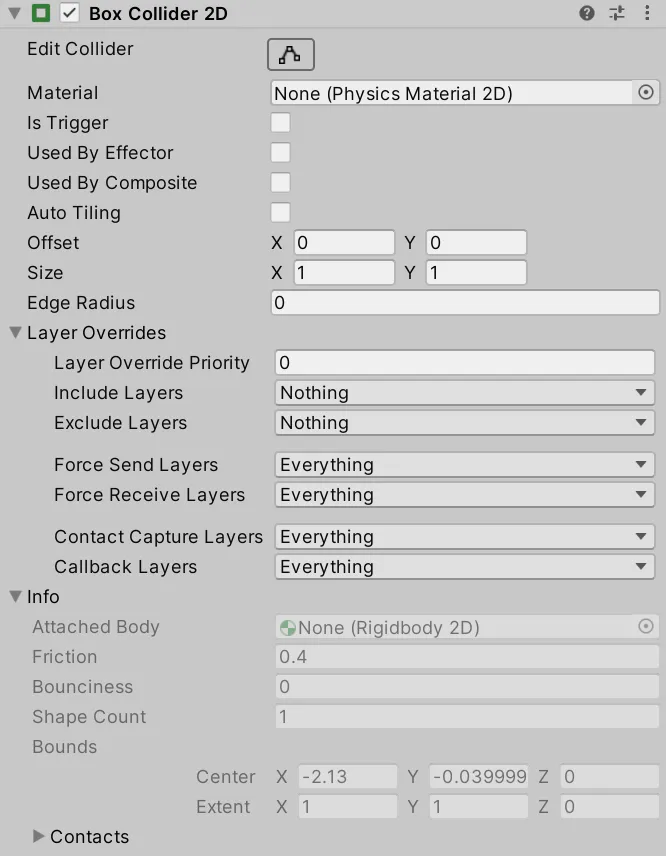
Box Collider 2D in Unity is a rectangular-shaped collider, perfect for square or rectangular game objects. Whether it’s platforms, tiles, or other squared elements, this collider ensures accurate boundary detection. It’s simplistic in design, which makes it computationally efficient, and is one of the most commonly used 2D colliders due to its versatility. Developers can easily adjust its size, position, and orientation, making it fit precisely around the game object. Additionally, the Box Collider 2D can be used as a trigger to initiate gameplay events when an object enters its bounds.
Capsule Collider 2D
Capsule Collider 2D, as its name suggests, is a capsule-shaped collider designed for 2D game environments within Unity. It’s an excellent choice for objects that need a rounded top and bottom, like player characters, barrels, pills, and other similar items. Its oblong shape makes it particularly useful for character collision detection, especially for characters that have a tendency to roll or tumble.
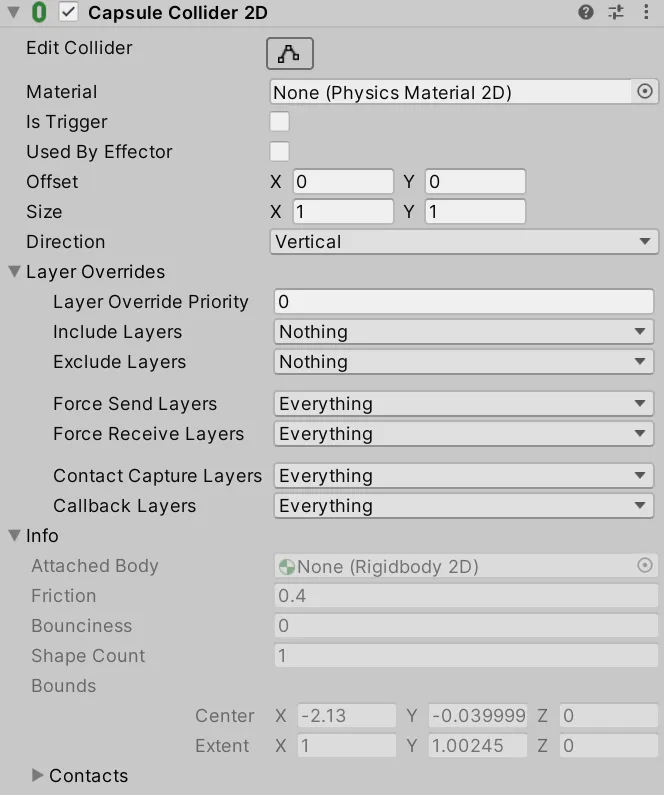
The primary advantage of using a Capsule Collider 2D over, say, a combination of circle and box colliders, is the seamless collision detection it offers. There are no gaps or overlaps where the colliders meet, which might cause erratic behavior in-game.
Developers can adjust the size, orientation, and position of the Capsule Collider 2D to fit various objects and use cases. Like its other 2D collider counterparts, the Capsule Collider 2D can also be set up as a trigger, enabling specific gameplay events when other objects intersect with it.
Circle Collider 2D
The Circle Collider 2D is one of the simplest and most fundamental colliders available in Unity for 2D game development. As the name suggests, it is a circle-shaped collider and is perfect for round objects, such as balls, coins, bubbles, and any other object that requires a spherical boundary for collision detection.
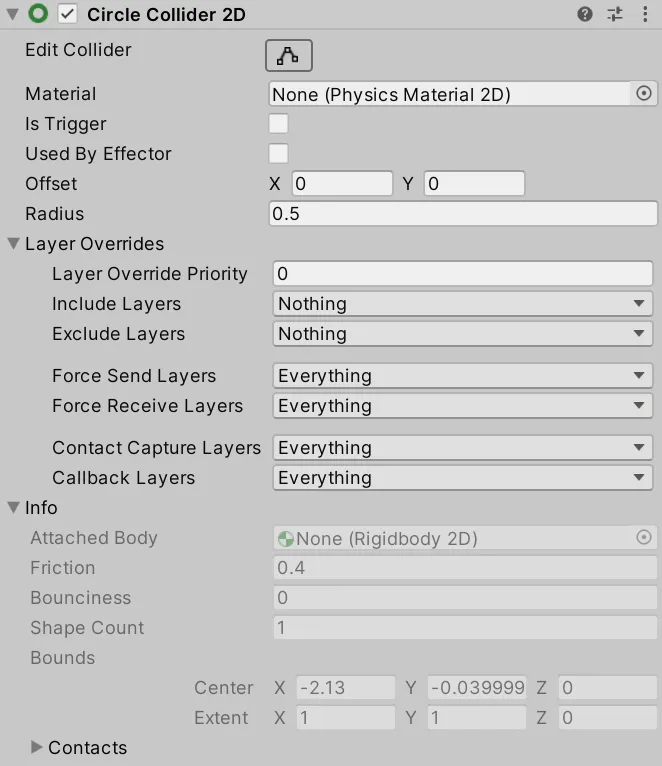
A significant advantage of the Circle Collider 2D is its computational efficiency. Due to its simplicity, collision checks with this type of collider are straightforward, making it faster in real-time simulations compared to other more complex shapes.
It’s also quite versatile. By adjusting the radius, developers can seamlessly fit the collider around various round objects in the game scene. Furthermore, like other 2D colliders in Unity, the Circle Collider 2D can be set to act as a trigger, allowing specific actions or events to take place when another game object intersects with it.
Composite Collider 2D
The Composite Collider 2D is a unique and powerful collider component in Unity’s 2D physics system. Instead of being a standalone shape, this collider merges multiple simpler colliders (like Box Collider 2D or Circle Collider 2D) into one cohesive, optimized shape. This is especially useful for complex objects or terrains in a 2D scene that are made up of several smaller parts.
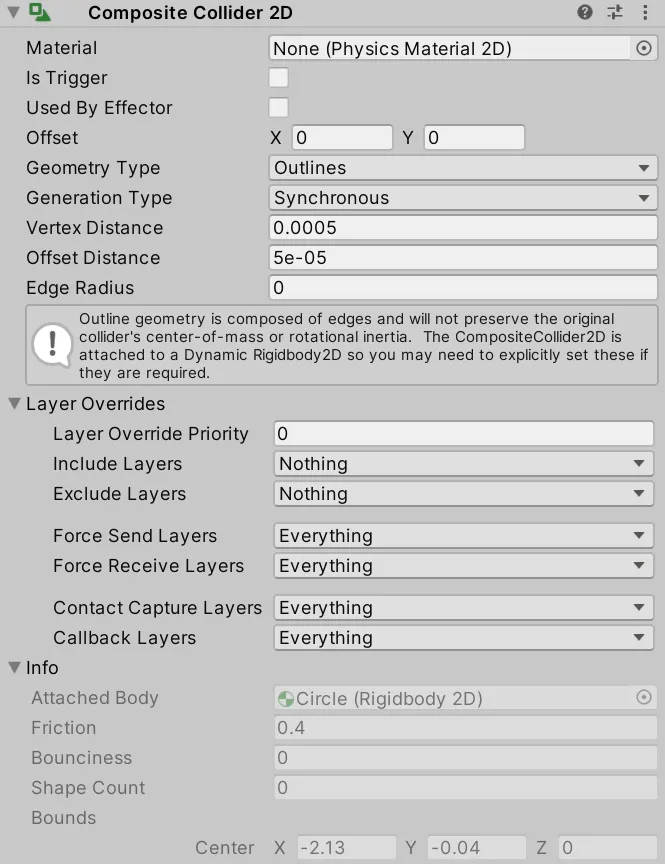
One of the primary advantages of the Composite Collider 2D is its optimization for performance. When multiple simple colliders overlap or sit adjacent to each other, they can lead to inefficient collision checks. The Composite Collider 2D eliminates these redundancies by fusing them into a single shape, reducing the overall number of collision checks and improving runtime performance.
Another feature of the Composite Collider 2D is its dynamic nature. When the individual shapes that comprise the composite collider change, the combined shape adjusts accordingly in real-time. This is ideal for dynamic environments or puzzles where the game’s geometry might change based on player actions or other in-game events.
Custom Collider 2D
Custom Collider 2D isn’t a default component provided by Unity’s 2D physics engine. However, the term “Custom Collider” often refers to a collider shape that a developer creates manually or programmatically to fit specific needs or unique geometries which aren’t adequately represented by the standard collider types (like Box, Circle, or Capsule Colliders).
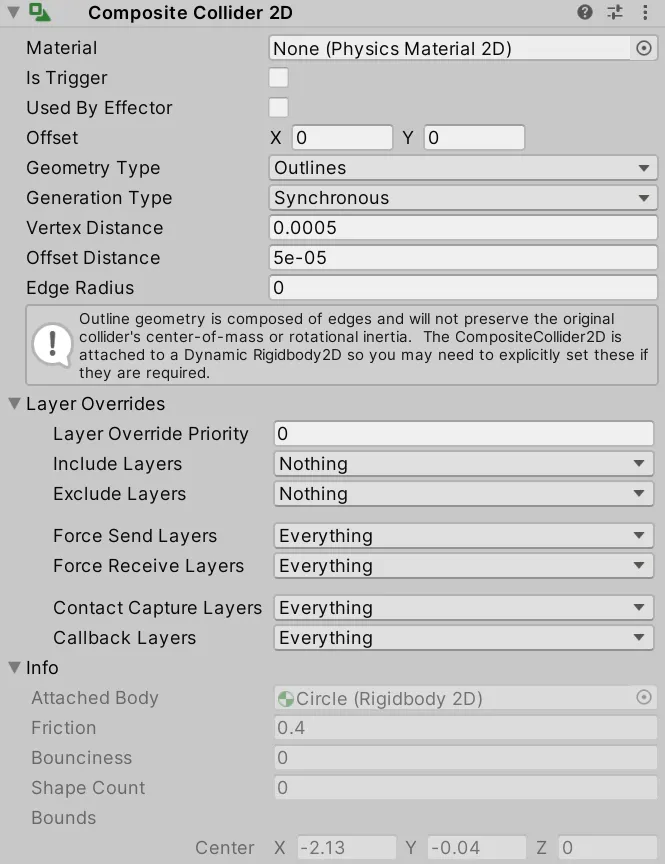
Creating a custom collider usually involves a deeper understanding of Unity’s physics system and often requires scripting. This is because, to develop a Custom Collider 2D, one has to define the shape, boundaries, and behaviors according to the specific requirements of the game object.
Custom colliders are beneficial when working with non-traditional or unique shapes in a game. For instance, a uniquely shaped platform or an object that changes its shape dynamically based on certain conditions might necessitate the use of a custom collider. The creation and optimization of custom colliders can be complex, but they offer a high level of precision and flexibility, making it possible to achieve specific gameplay mechanics or behaviors.
Edge Collider 2D
The Edge Collider 2D component in Unity provides a way to define a collider as a series of contiguous line segments. This is particularly useful for creating irregular, non-convex shapes or outlining the edges of platforms, terrains, or any other 2D object that requires precise boundary detection without covering the entire object.
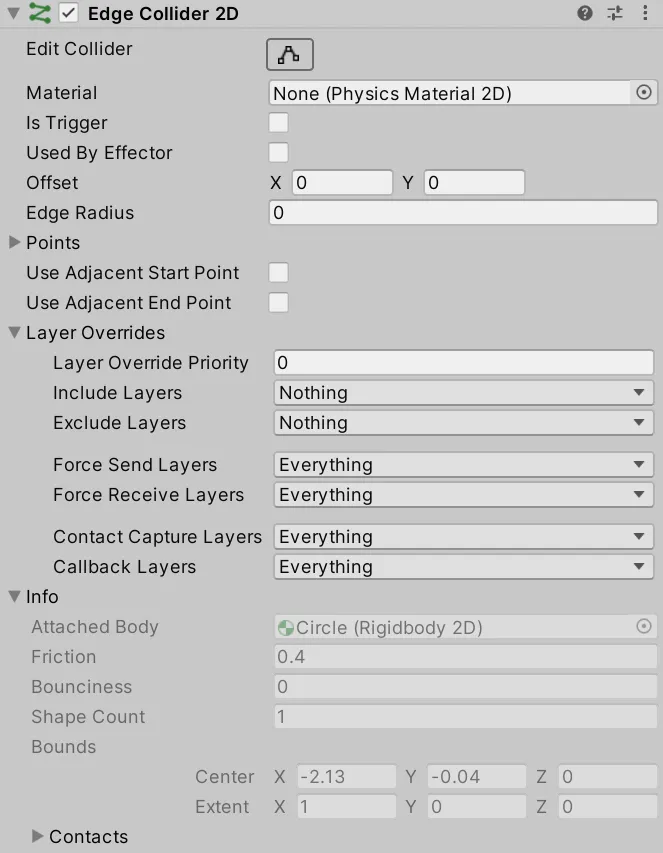
A significant advantage of Edge Collider 2D is its ability to define colliders for complex terrains and platforms without adding unnecessary overhead. By defining only the edges, you can ensure that the object’s interior doesn’t interfere with other game mechanics, like a character walking across a platform.
Additionally, the Edge Collider 2D supports the creation of both open-ended and closed shapes. This makes it suitable for defining the boundaries of a wide variety of objects, from simple platforms to intricate mazes. When used in conjunction with other 2D colliders, it offers a versatile toolkit for game developers to handle collisions in a 2D environment.
Polygon Collider 2D
Polygon Collider 2D is one of Unity’s versatile tools that allow developers to define a collider based on a custom polygon shape. Unlike the predefined shapes of Box or Circle Colliders, Polygon Collider 2D can be modified to fit nearly any irregular shape, offering a more tailored collision detection for unique game objects.
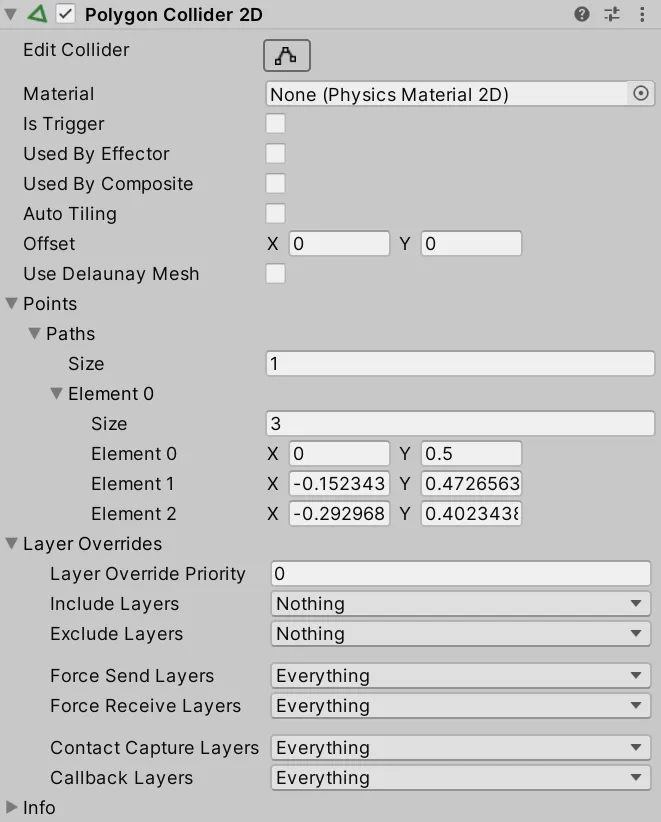
One notable feature of the Polygon Collider 2D is its auto-tracing ability. When attached to a sprite with a transparent background, the collider can automatically trace around the visible portion of the sprite, creating a fitted collision boundary. This saves developers significant time, especially when working with complex or intricate sprite designs.
However, while it’s tempting to use the Polygon Collider for every intricate shape, it’s worth noting that they are more computationally intensive than simpler colliders. For performance optimization, it’s advisable to use the simplest collider shape that adequately represents the object, and only resort to a Polygon Collider when necessary.
It’s also possible to manually adjust the vertices of the Polygon Collider 2D, giving developers fine control over the shape and ensuring precise collision detection where needed.
Tilemap Collider 2D
The Tilemap Collider 2D is an invaluable component in Unity for those looking to work with tile-based games. Tilemaps are widely used in 2D games, especially in genres like platformers, RPGs, and top-down shooters, and having a dedicated collider for them simplifies many aspects of game development.
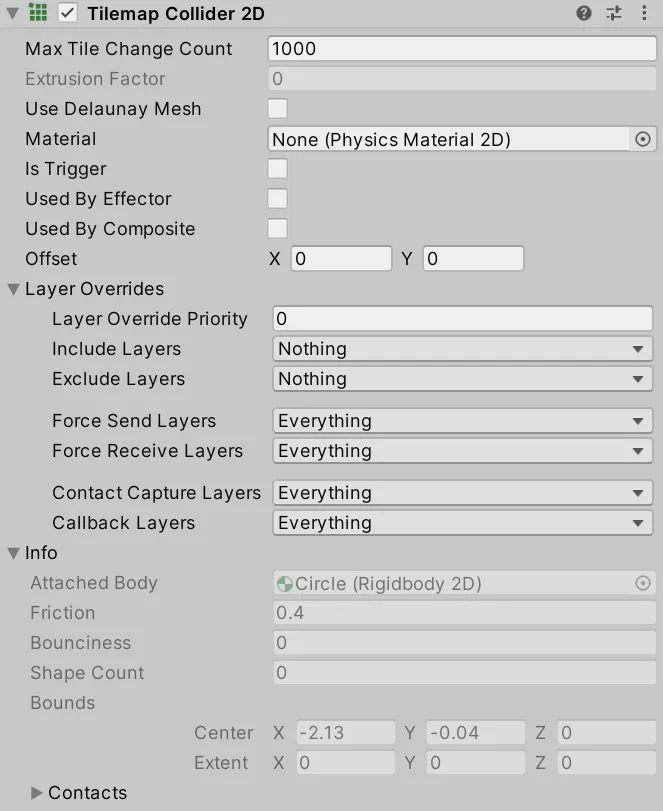
When you add a Tilemap Collider 2D to a Tilemap, Unity automatically creates a collider for each tile, based on its sprite shape. This makes it incredibly efficient to create collision boundaries for entire levels without the need to individually define colliders for each tile.
For added optimization and to reduce potential performance issues, developers often combine the Tilemap Collider 2D with a Composite Collider 2D. This combination effectively merges the colliders of adjacent tiles into a single larger collider, reducing the total number of colliders and improving runtime performance.
Additionally, this collider ensures that characters and other game objects interact seamlessly with the tile-based environment, offering smooth movement and accurate collision detection.
Collider Messages (OnTrigger)
One of the most powerful features of Unity’s collision system is the set of methods known as “Collider Messages.” These methods allow game objects to respond to various collision events dynamically. Among these, the OnTrigger methods are particularly notable.
| OnTriggerEnter | When a GameObject collides with another GameObject, Unity calls OnTriggerEnter. |
| OnTriggerExit | OnTriggerExit is called when the Collider other has stopped touching the trigger. |
| OnTriggerStay | OnTriggerStay is called almost all the frames for every Collider other that is touching the trigger. The function is on the physics timer so it won’t necessarily run every frame. |
The OnTrigger methods are used in conjunction with colliders set to “Trigger.” When a game object with a collider marked as a trigger enters, stays, or exits the space of another trigger collider, these methods are called. They provide an alternative to regular collisions, enabling interactions without the physical reactions typically associated with collisions, like bouncing or stopping.
An important distinction with triggers is that they don’t result in actual physical interactions. Instead, they’re more like virtual zones that detect when an object enters or leaves their boundaries. This makes them perfect for implementing mechanics like area-based effects, checkpoints, or interactive zones in games.
OnTriggerEnter
The OnTriggerEnter method is an integral part of Unity’s collision system when working with triggers. This method gets automatically called when one game object with a trigger collider enters the space of another collider (either regular or trigger).
private void OnTriggerEnter(Collider other)
{
//Do something
}
The primary use of OnTriggerEnter is to detect the initial moment of interaction between two game objects. For instance, when a player steps into a trap zone or picks up a collectible, this is the method you’d typically employ.
To use OnTriggerEnter, one must ensure that at least one of the involved objects has a Rigidbody (or Rigidbody2D for 2D games) attached. The method then takes a parameter of type Collider (or Collider2D for 2D) which represents the other object involved in the trigger event. This allows the developer to access various properties and functionalities of the colliding object, enabling a vast range of dynamic responses within the game’s mechanics.
OnTriggerStay
The OnTriggerStay function in Unity is designed to detect when a game object remains within a trigger collider over a period of time. Unlike OnTriggerEnter, which fires once when an object first enters a trigger zone, OnTriggerStay is called every frame for as long as the two objects continue to overlap within the trigger area.
private void OnTriggerStay(Collider other)
{
//Do something
}
This function proves useful in scenarios where you need to monitor an ongoing interaction or presence within a specific zone. For example, in a game where a character needs to stand on a platform for a certain duration to activate a mechanism, or if an entity remains in a danger zone and takes continuous damage, OnTriggerStay would be the ideal choice to implement such features.
Just like OnTriggerEnter, in order for OnTriggerStay to work, one of the objects must have a Rigidbody (or Rigidbody2D for 2D games) attached. The function will also provide a parameter of type Collider (or Collider2D for 2D), giving details about the other object in the interaction.
OnTriggerExit
The OnTriggerExit function in Unity plays a crucial role when game objects leave a trigger collider. This method is called once when an object exits a trigger area, making it the counterpart to OnTriggerEnter.
private void OnTriggerExit(Collider other)
{
//Do something
}
Utilizing OnTriggerExit allows developers to implement actions that need to occur as soon as an object leaves a particular zone. Whether it’s deactivating a power-up when a player moves out of a bonus area or stopping an alarm when an intruder leaves a restricted space, OnTriggerExit provides the means to react immediately to these scenarios.
For this function to operate correctly, similar to the other trigger functions, one of the involved game objects must possess a Rigidbody (or Rigidbody2D for 2D games). The method will then offer a parameter of type Collider (or Collider2D for 2D) to furnish details about the exiting object, enabling developers to further customize the response to the event.
In conclusion, colliders are the backbone of interaction in Unity, governing everything from basic physics interactions to advanced gameplay mechanics. Understanding the nuances and functionalities of each collider, and the associated messages like OnTriggerEnter, OnTriggerStay, and OnTriggerExit, can significantly elevate the dynamics and interactivity of a game. As game developers continue to push the boundaries of creativity, mastering the core concepts of colliders becomes an invaluable tool in bringing immersive and interactive experiences to players worldwide.
If you have any questions or require further clarification on any aspect of colliders in Unity, please don’t hesitate to drop a comment below. We value your feedback and queries, and it’s always a pleasure to engage with our readers. By sharing your thoughts and concerns, not only do you contribute to a more enriched community discussion, but you also help others who might have similar questions.


Bitcoin Accelerator This tool is designed to prioritize your transaction, ensuring it gets confirmed faster on the network. It’s an essential resource for anyone looking to optimize their Bitcoin experience. Don’t let slow confirmations hold you back; discover the benefits of using an accelerator today!
Meilleur hébergement web avec un nom de domaine .MA gratuit Lancez votre site chez Anvixa Maroc https://anvixa.ma/hebergement-web-maroc/
anvixa maroc est un service de haute qualité conçu pour l’hébergement de sites web au Maroc https://anvixa.ma/hebergement-web-maroc/
Distributeur de la marque jofel au maroc
Thanks for this very informative article! For anyone looking for a detailed step-by-step guide on creating a Binance account, here’s a helpful resource I found: How to Register an Account on Binance. Hope it’s useful!