In the 3D game development process, managing interactions between objects is fundamental. A game engine like Unity provides various tools to oversee these interactions. In this guide, we’ll be focusing on one of Unity’s core collision components: the Capsule Collider.
Unity stands as a leading platform in the 3D game development realm, offering a suite of components for simulating physical interactions. The Capsule Collider allows you to define how objects interact with rounded or capsule-shaped boundaries. It’s particularly ideal for characters and movable entities, as such objects are often best represented by a rounded or capsule-shaped boundary.
This guide aims to provide an in-depth look into the fundamental functionalities of the Capsule Collider, its setup, and best practices for its utilization. It will encompass foundational knowledge for beginners as well as tips and best practices for seasoned developers.
What is Capsule Collider?
One of the foundational components of Unity’s physics engine, the Capsule Collider, is employed to simulate the physical interactions of objects. It’s especially suitable for rounded and elongated entities, defining the collision boundaries for many in-game objects.
As its name suggests, the Capsule Collider represents a capsule-shaped collision. This refers to a 3D shape comprising two hemispheres and a straight cylinder in between. The collider defines how an object interacts with other entities, determining what occurs when the object comes in contact with other items.
Areas of Use

The Capsule Collider can be leveraged in a multitude of scenarios. Some of the most common areas of application include:
- Characters: Most game characters are represented using the Capsule Collider, as it allows them to engage with the environment smoothly and naturally during movements.
- Obstacles: Certain barriers or in-game entities may require a capsule-shaped collider.
- Items: Collectibles or objects in a game might be represented with a capsule-shaped collider.
Setting Up the Capsule Collider
Within Unity, adding a Capsule Collider to a game object is a straightforward task. This collider is typically used to simulate interactions for objects that are round and elongated, like characters. Below, you’ll find a step-by-step guide on how to incorporate a Capsule Collider component.
Adding the Capsule Collider Component
- Select a Game Object
Start by selecting the game object in the Unity scene to which you wish to add the Capsule Collider.
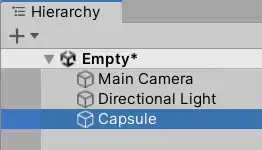
- Click on “Add Component” in the Inspector Window
With the game object selected, click the “Add Component” button found on the right side in the Inspector window.
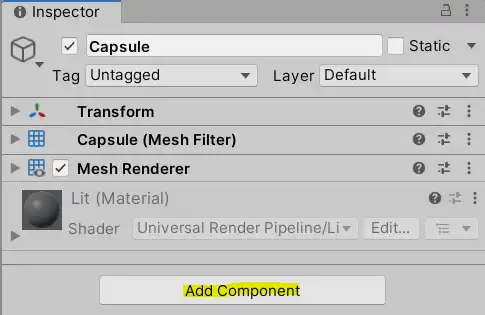
- Choose the “Capsule Collider” Option
Under the “Physics” category, find and click on the “Capsule Collider” option to add it to the object.
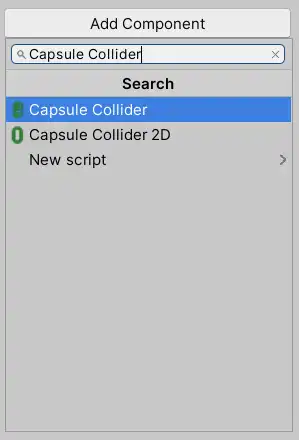
- Adjust the Properties
Now, you can configure the properties of the Collider – size, position, etc., as per your requirements.
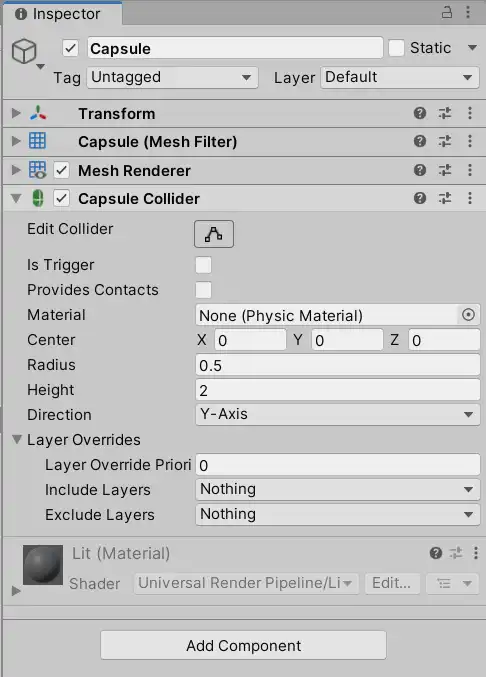
A Detailed Examination of the Capsule Collider
Unity’s Capsule Collider component is a highly versatile and detailed tool for defining the physical interactions of in-game objects. In this section, we’ll delve deep into every feature that the Capsule Collider offers.
Property
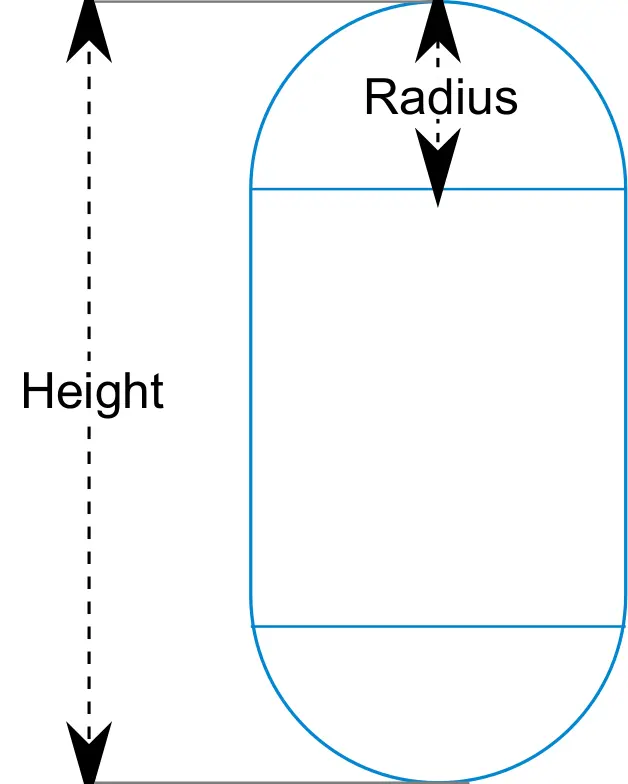
| Is Trigger | If enabled, this Collider is used for triggering events, and is ignored by the physics engine. |
| Material | Reference to the Physics Material that determines how this Collider interacts with others. |
| Center | The position of the Collider in the object’s local space. |
| Radius | The radius of the Collider’s local width. |
| Height | The total height of the Collider. |
| Direction | The axis of the capsule’s lengthwise orientation in the object’s local space. |
- Edit Collider: This option allows you to visually edit the shape and dimensions of the Capsule Collider directly within the Scene window. This can assist in visually understanding precisely how the object will interact.
- Is Trigger: When this feature is enabled, the Capsule Collider operates as a trigger, not a physical barrier. This implies that objects are meant to trigger a specific event or function rather than physically interact with this collider.
- Provides Contacts: When enabled, the Collider provides contact information when interacting with other Colliders.
- Material: This defines the physics material that dictates how the Collider physically responds. Different surfaces like ice or rubber can have varying friction and bounce properties.
- Center: This defines the position of the Collider in the object’s local space.
- Radius: This defines the radius of the Capsule Collider. This value is used to adjust the width of the Collider.
- Height: This represents the height of the Capsule Collider. It’s used to adjust the length of the collider.
- Direction: This specifies the direction of the Capsule Collider. It defines which axis the Collider is aligned with; X, Y, or Z.
- Layer Overrides: This allows for overriding collision query properties on specific layers.
Interactions
Colliders are foundational in the Unity game development process since they define how objects in the game world interact with each other. Box Collider 3D encompasses features that determine how these interactions are managed.
- Interaction with Other Colliders: There can be many objects within a game, and most of these objects possess a collider. The interaction between these colliders dictates the physical realism of the game. For instance, a ball hitting a box or a character’s interaction with a wall falls into this category.
- Interaction with Surfaces and Materials: Colliders don’t just interact with other objects; they also interact with different surfaces and materials. This interaction is particularly determined by the Physic Material assigned to the collider. This material defines properties such as friction and bounce. These properties determine how an object slides on a slippery surface or bounces off. For a more detailed understanding, you can refer to our guide on Physic Material.
Triggers
In the realm of Unity game development, “triggers” are invaluable tools employed when a specific event needs to be initiated as an object enters, remains within, or exits a collider’s zone. This mechanism is crucial for various game scenarios, from automating door openings to launching missions as a character ventures into a designated zone.
OnTrigger Methods
Unity houses three fundamental trigger methods that are vital for a wide range of game mechanics:
OnTriggerEnter(): Invoked when an object first enters the trigger zone.
void OnTriggerEnter(Collider other)
{
if(other.gameObject.CompareTag("Player"))
{
Debug.Log("Player has entered the trigger zone!");
}
}
OnTriggerStay(): Continuously called for each frame as an object stays within the trigger boundary.
void OnTriggerStay(Collider other)
{
if(other.gameObject.CompareTag("Player"))
{
Debug.Log("Player is within the trigger zone!");
}
}
OnTriggerExit(): Triggered when an object departs from the trigger area.
void OnTriggerExit(Collider other)
{
if(other.gameObject.CompareTag("Player"))
{
Debug.Log("Player has exited the trigger zone!");
}
}
Event and Callback Functions
There might be instances where the straightforward OnTriggerEnter or OnTriggerExit methods won’t suffice. In such scenarios, defining custom events and callback functions becomes essential for intricate conditions.
For instance, if you wish to trigger an event after an object remains within the trigger zone for a certain duration, Unity’s Invoke function becomes your ally:
void OnTriggerStay(Collider other)
{
if(other.gameObject.CompareTag("Player"))
{
Invoke("CustomFunction", 5f); // Calls CustomFunction after 5 seconds
}
}
void CustomFunction()
{
Debug.Log("Player sustained presence in the trigger zone for 5 seconds!");
}
Using this approach, the function named “CustomFunction” is invoked if the player stays within the trigger zone for a duration of 5 seconds.
Common Issues with Capsule Collider
When working with Unity’s Capsule Collider component, there might be occasional unexpected challenges. These issues can stem from incorrect configurations, lack of optimizations, or sometimes just simple user errors. In this section, we will focus on these prevalent problems and suggestions on how to address them.
General Errors and Their Solutions
- Collision Not Detected: If two objects aren’t interacting with each other, it often results from the “Is Trigger” option being inadvertently enabled. Disable this option to rectify the issue.
- Incorrect Collision Detection: If the collider’s dimensions or position are set inaccurately, it might lead to incorrect collision detections. Address this by properly adjusting the collider’s size and position.
Optimization Recommendations
- Minimalist Design: Refrain from using an excessive number of Capsule Colliders in your scene unnecessarily. By using them only where genuinely required, you can optimize performance.
- Quality Settings: Reducing Unity’s physics quality settings can boost performance by making simpler collision detections.
FAQ: Frequently Asked Questions
There are numerous queries surrounding the Capsule Collider. In this section, you can find answers to challenges both novices and seasoned developers occasionally face regarding the Capsule Collider. Here are some of the most commonly asked questions about the Capsule Collider:
The Capsule Collider is a capsule-shaped collider and is generally ideal for rounded and elongated objects, especially for characters. The Box Collider, on the other hand, is a box-shaped collider and is more suitable for objects that have a square or rectangular shape.
When the “Is Trigger” feature is enabled, the Capsule Collider operates as a trigger rather than a physical barrier. This means that objects are supposed to trigger a specific event or function rather than physically interact with this collider.
The Capsule Collider can directly influence performance, especially if there are numerous Capsule Colliders in the scene. However, you can minimize this impact by properly optimizing the Colliders and using them only where genuinely required.
To optimize the Capsule Collider, refrain from using an excessive number of Capsule Colliders in your scene unnecessarily, reduce Unity’s physics quality settings, and adjust the collider’s size and position correctly.
Conclusion and Recommendations
The Capsule Collider has become an indispensable component in many game development scenarios within Unity. In this guide, detailed information about the fundamental features, usage, common issues, and solutions regarding the Capsule Collider has been provided. Let’s now delve into how you can best utilize this information and further enhance your knowledge on this topic.
The Importance of Capsule Collider
The Capsule Collider is highly valuable for simulating the physical interactions of rounded and elongated objects. With this component, game developers can effortlessly emulate accurate physical reactions for characters, cylinders, or other capsule-shaped entities. This can elevate the level of realism in the game and offer a more satisfying experience for players.
Recommended Resources for Further Advancement
- Unity Documentation: Unity’s official documentation offers detailed insights into all components, including the Capsule Collider.
- Online Courses: Platforms like Udemy and Coursera have myriad courses on Unity and physics simulations.
- Forums and Communities: Platforms like Unity’s official forums, Stack Overflow, or Reddit allow for interaction with other developers encountering similar challenges.

